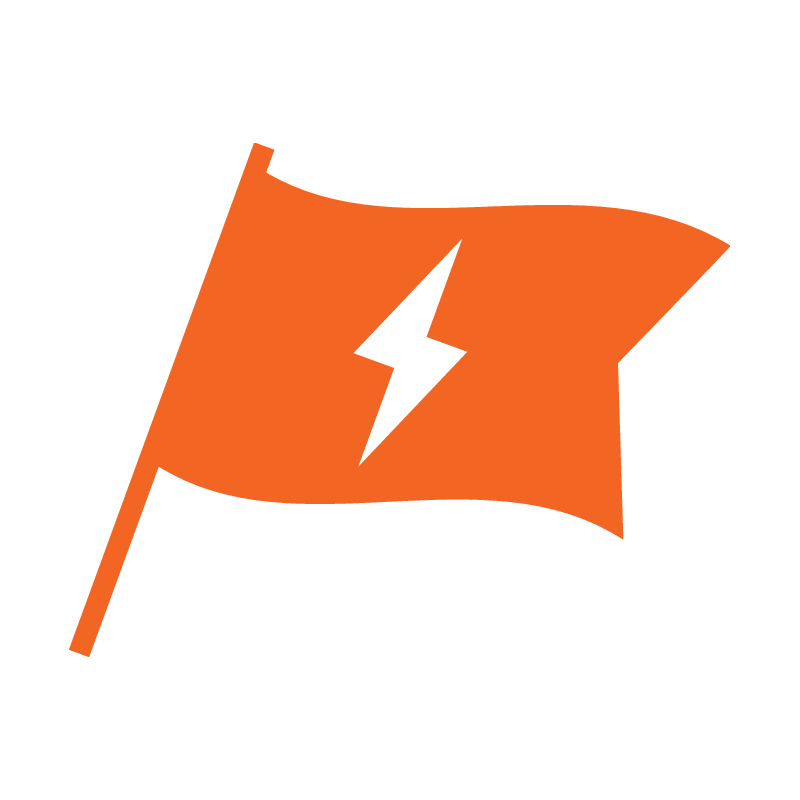# Install the lesson builder program and vuepress
Install the lesson plan program
python -mvenv .venv
source .venv/bin/activate
pip install git+https://github.com/league-infrastructure/lesson-builder.git#egg=lesson-builder
Install vuepress, if you haven't already. See these instructions for details (opens new window).
in this example, we will be using yarn rather than npm to install vuepress.
If you have installed yarn previously, you will still need to install in the docs dir
(cd docs && yarn install )
# Install Lessons
You can copy lessons into the lessons directory, or create new a new one with
jtl new plan lessons -F
This should result in a new lesson-plan.yaml file in the lessons directory
# Install Assignments.
Now install some assigments in the assignments directory. You can clone them
from another repository, or create them with jtl new assignment. Here we will
create one called new_assignment. However, assignments are typically
organized into lessons, which are just sub-directories in the assignments. So,
we will create a lesson directory first, but you don't really have to.
cd assignments
mkdir lesson1
cd lesson1
jtl new assignment new_assignment
Or, you can also clone into assignments directory, for instance:
cd assignments && git clone https://github.com/League-central/python-modules.git)
# Link assignments to the lesson plan
Now, edit lessons/lesson-plan.yaml to link to your new assignment. We will use
the assignments directory as the root for assignments, so your new assignment will
be named relative to that directory, lesson/new_assignment. Here is what the
lessons section in the default lesson-plan.yaml file looks like:
lessons:
lesson1:
text: lesson1.md
resources:
- flag.png
assignments:
- python-modules/Levels/Level0/Module0/01_drawing/tina_the_turtle
- python-modules/Levels/Level0/Module0/01_drawing/shapes_and_colors
The python-modules prefix is what you would use if you'd cloned python-modules.git into the
assignments directory.
If you created a new assignment, we will change that to:
lessons:
lesson1:
text: lesson1.md
resources:
- flag.png
assignments:
- lesson1/new_assignment
# Build the Website source
Now you can build your website.
$ jtl -vv build -l lessons -a assignments -d docs
INFO:lesson_builder.cli.jtl:Using url base 'LevelX'
INFO:lesson_builder.lesson:Writing lesson plan to docs/src/lessons
DEBUG:lesson_builder.lesson:Writing Lesson Introduction to Tina the Turtle to docs/src/lessons/introduction-to-tina-the-turtle
DEBUG:lesson_builder.lesson: Copying flag.png to docs/src/lessons/introduction-to-tina-the-turtle
DEBUG:lesson_builder.lesson: Writing Shapes and Colors
# Serve the website.
jtl serve
If you get errors, it maybe because you need to install packages with yarn. Try: (cd docs && yarn install )
If it works, visit http://localhost:8080/LevelX/ (opens new window) to see your site.
TIP
The LevelX part is the directory of the website, defined in the base variable in config.yml. It should be set to the repository name for most websites served from Github, but should be empty for the root
website of an organization, or if your site is using a CNAME